If you’re like me, you’ve probably found yourself juggling multiple devices, each with its own unique port. When USB-C technology came along, it promised to simplify our digital lives by consolidating various types of connections into one universal standard. But even with USB-C, we still often need more ports than what our laptops and tablets offer. That’s where USB-C hubs come in. This guide will walk you through everything you need to know about USB-C hubs, from their features and benefits to how to choose the best one for your needs.
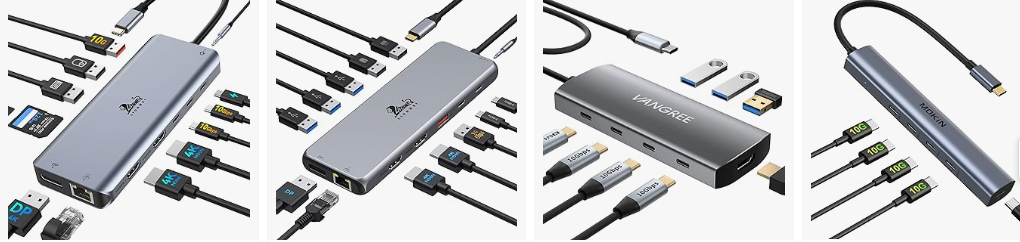
What is a USB-C Hub?
A USB-C hub is a device that expands a single USB-C port into multiple ports, allowing you to connect various peripherals and devices simultaneously. Think of it as a Swiss Army knife for your computer, providing additional USB-A ports, HDMI outputs, SD card readers, and more. When I first got my hands on a USB-C hub, it was like discovering a hidden superpower for my laptop.
Why Use a USB-C Hub?
There are several reasons why you might want to use a USB-C hub. For me, the most compelling reasons include:
- Expanding Connectivity: Modern laptops, especially ultrabooks, often come with a limited number of ports. A USB-C hub can add the extra ports you need.
- Convenience: Instead of constantly swapping out devices, a USB-C hub lets you connect everything at once.
- Port Variety: Many USB-C hubs offer a mix of port types, such as HDMI, USB-A, Ethernet, and SD card slots, catering to all your connectivity needs.
- Portability: Most USB-C hubs are compact and lightweight, making them easy to carry around with your laptop.
Key Features to Look For in a USB-C Hub
When choosing a USB-C hub, there are several features to consider. Here are the key ones I always look out for:
Number and Types of Ports
Different USB-C hubs come with different port configurations. Some common ports include:
- USB-A Ports: For connecting older peripherals like flash drives and keyboards.
- HDMI or DisplayPort: For connecting external monitors.
- Ethernet Port: For wired internet connections.
- SD/MicroSD Card Slots: For transferring data from cameras and other devices.
- Audio Jack: For connecting headphones or speakers.
When I was shopping for my first USB-C hub, I made a list of all the devices I needed to connect regularly. This helped me narrow down my choices to hubs that had the right mix of ports.
Power Delivery (PD)
Power Delivery (PD) allows your USB-C hub to charge your laptop while it’s connected to other devices. This is particularly useful if your laptop has limited USB-C ports and you don’t want to dedicate one solely to charging. I’ve found that PD is a game-changer, especially during long work sessions when my laptop is running multiple peripherals and needs a continuous power supply.
Data Transfer Speed
Different USB-C hubs support different data transfer speeds. USB 3.0 ports offer up to 5 Gbps, while USB 3.1 and 3.2 ports can provide up to 10 Gbps or higher. If you frequently transfer large files, like videos or high-resolution images, this is an important feature to consider. I often work with large video files, so high data transfer speeds are a must for me.
Build Quality and Design
The build quality and design of the USB-C hub are also important. Look for hubs made with durable materials, like aluminum, which can withstand daily use and travel. Additionally, a compact and lightweight design is ideal for portability. I prefer hubs with a sleek, minimalist design that complements my laptop’s aesthetics.
Compatibility
Ensure that the USB-C hub is compatible with your devices. Some hubs are designed specifically for certain brands or models, like MacBooks or Dell XPS laptops. I always double-check the compatibility list before purchasing to avoid any compatibility issues.
Setting Up Your USB-C Hub
Setting up a USB-C hub is generally straightforward, but there are a few tips and tricks that can enhance your experience.
Connecting Your Devices
Start by plugging the USB-C hub into your laptop’s USB-C port. Then, connect your peripherals to the hub. It’s usually plug-and-play, meaning your devices should be recognized automatically. When I set up my hub, I like to connect my most frequently used devices first, such as my external monitor and keyboard, to ensure they work seamlessly.
Installing Drivers
While most USB-C hubs are plug-and-play, some may require drivers to function correctly. Check the manufacturer’s website for any necessary driver downloads and installation instructions. I’ve had to install drivers for my Ethernet port on one of my hubs, and it was a simple process that only took a few minutes.
Managing Power Delivery
If your USB-C hub supports Power Delivery, make sure to connect your laptop’s charger to the hub’s PD port. This ensures your laptop stays charged while you’re using multiple peripherals. I’ve found it helpful to keep an eye on my laptop’s battery level during intensive tasks to ensure it’s charging correctly through the hub.
Common Uses for USB-C Hubs
USB-C hubs can be incredibly versatile, catering to a wide range of use cases. Here are some common scenarios where a USB-C hub can be a lifesaver:
Working from Home
With the rise of remote work, many of us have set up home offices that require multiple devices. A USB-C hub can connect your laptop to an external monitor, keyboard, mouse, printer, and more. When I transitioned to working from home, my USB-C hub became an essential part of my setup, allowing me to create a more efficient workspace.
Traveling
For those who travel frequently, a USB-C hub can simplify your tech setup on the go. Instead of carrying multiple adapters and dongles, a single USB-C hub can connect all your devices. I always pack my USB-C hub when I travel, ensuring I can connect to projectors, external drives, and hotel room TVs with ease.
Creative Work
Photographers, videographers, and graphic designers often need to transfer large files and connect multiple peripherals. A USB-C hub with high-speed data transfer and multiple port options can streamline their workflow. I use my hub to transfer high-resolution photos from my camera’s SD card to my laptop and connect my external hard drive for backups.
Gaming
Gamers can benefit from USB-C hubs by connecting external monitors, gaming controllers, and Ethernet cables for a more stable internet connection. I’ve set up my gaming laptop with a USB-C hub to connect an external keyboard, mouse, and monitor, enhancing my gaming experience.
Popular USB-C Hub Brands and Models
There are numerous USB-C hubs available on the market, each with its own set of features and price points. Here are some popular brands and models that I’ve come across:

Anker is known for its reliable and affordable tech accessories. Their USB-C hubs, like the Anker PowerExpand series, offer a good balance of ports and power delivery options. I’ve used an Anker hub for over a year now, and it has been incredibly reliable.
2. Satechi

Satechi offers premium USB-C hubs with sleek designs and high-quality materials. The Satechi Aluminum Multi-Port Adapter is a favorite among MacBook users for its stylish design and comprehensive port options. I recommended a Satechi hub to a friend with a MacBook, and they love how it complements their laptop’s aesthetics.
3. HyperDrive

HyperDrive specializes in USB-C hubs, like the MacBook Pro, designed for specific laptops. Their hubs offer a snug fit and a wide range of ports, making them a popular choice for Apple users. I’ve seen HyperDrive hubs in action at tech conferences, and they always impress with their build quality and functionality.
4. VAVA

VAVA offers budget-friendly USB-C hubs that don’t compromise on features. The VAVA USB-C Hub 8-in-1 Adapter provides a great mix of ports at an affordable price. I picked up a VAVA hub for my backup laptop, and it has exceeded my expectations in terms of performance and value.
5. Dell

For Dell laptop users, Dell’s line of USB-C hubs and docking stations is designed to work seamlessly with their products. The Dell DA300 is a compact and versatile hub I’ve used with my Dell XPS laptop, providing all the ports I need in a portable package.
Troubleshooting Common USB-C Hub Issues
Even the best USB-C hubs can sometimes encounter issues. Here are some common problems and how to troubleshoot them:
Devices Not Recognized
If your devices aren’t being recognized by the USB-C hub, try the following steps:
- Check Connections: Ensure all cables are securely connected.
- Restart Devices: Sometimes a simple restart can resolve recognition issues.
- Update Drivers: Check for any necessary driver updates.
- Test Ports: Try connecting your devices to different ports on the hub.
I once had an issue where my external monitor wasn’t being recognized. Restarting my laptop and re-plugging the monitor resolved the issue.
Slow Data Transfer Speeds
If you’re experiencing slow data transfer speeds, consider these tips:
- Check Cable Quality: Use high-quality cables rated for fast data transfer.
- Avoid Interference: Keep your hub and devices away from potential sources of interference.
- Update Firmware: Some hubs have firmware updates that can improve performance.
I noticed slower speeds with a cheap cable I was using. Upgrading to a high-quality cable made a significant difference.
Overheating
USB-C hubs can sometimes overheat, especially when running multiple high-power devices. To prevent overheating:
- Provide Ventilation: Ensure your hub has adequate airflow around it.
- Limit Power-Hungry Devices: Avoid connecting too many high-power devices simultaneously.
- Monitor Usage: Keep an eye on the hub’s temperature and disconnect devices if it gets too hot.
I’ve found that placing my hub on a cooling pad helps keep the temperature down during intensive tasks.
Power Delivery Issues
If your USB-C hub isn’t providing power delivery correctly:
- Check Charger: Ensure you’re using a compatible charger with sufficient power output.
- Use Original Cables: Use the original cables provided with your devices and hub.
- Inspect Connections: Make sure all connections are secure and properly plugged in.
I had an issue where my laptop wasn’t charging through the hub. Switching to a higher-wattage charger resolved the problem.
Future of USB-C Hubs
The future of USB-C hubs looks promising, with ongoing advancements in technology and design. Here are some trends and innovations to watch out for:
Thunderbolt 4 Integration
Thunderbolt 4 offers even faster data transfer speeds and more robust capabilities compared to standard USB-C. Future USB-C hubs with Thunderbolt 4 integration will provide enhanced performance and connectivity options. I’m excited to see how Thunderbolt 4 will further streamline my setup.
Wireless USB-C Hubs
Wireless USB-C hubs are an emerging trend, offering the convenience of connecting devices without physical cables. While still in its early stages, this technology has the potential to revolutionize how we connect and use peripherals. I’m looking forward to trying out wireless hubs as they become more widely available.
Increased Port Versatility
Future USB-C hubs will likely offer even more versatile port options, catering to a wider range of devices and needs. Innovations like built-in NVMe SSD slots or additional power management features could make USB-C hubs even more indispensable. I’m particularly interested in hubs that can double as external storage solutions.
Eco-Friendly Designs
As sustainability becomes a priority, expect to see more eco-friendly USB-C hubs made from recycled materials and designed with energy efficiency in mind. Supporting brands that prioritize environmental responsibility is something I’m passionate about, and I look forward to more eco-friendly tech options.
Conclusion
USB-C hubs have become essential tools for modern tech users, offering the versatility and connectivity needed to keep up with our digital lifestyles. From expanding port options to improving productivity and convenience, a good USB-C hub can make a significant difference.
I hope this comprehensive guide has provided you with valuable insights into USB-C hubs, their features, and how to choose the best one for your needs. Whether you’re a remote worker, traveler, creative professional, or gamer, there’s a USB-C hub out there that can enhance your tech setup.
Feel free to share your experiences or ask any questions you might have. Happy connecting!
Related Articles:

SAMMY MWANGI the editor of Autohomegadgets.com. He is an Electronics Technician enthusiast and a Sales Manager in one of the leading ICT companies in Africa. When he is not working, he loves to travel and explore nature. He is a Robot fanatic too.







